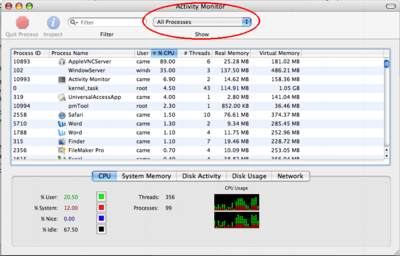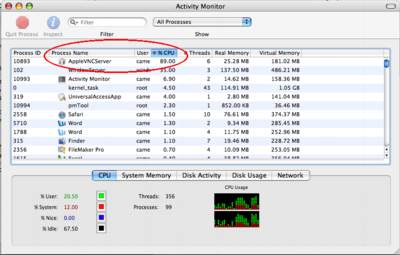Runaway applications can shorten battery runtime
Battery runtimes can be reduced if an application(s) has run away or taken over system processes. This can cause the processor to work overtime and consume unnecessary battery power.
- Open the Activity Monitor (Applications/Utilities).
- Select the CPU tab as shown below.
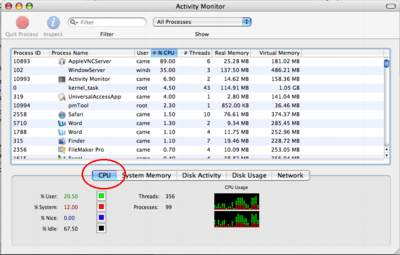
- Select All Processes in the pop-up menu:
- Select the "% CPU" column:
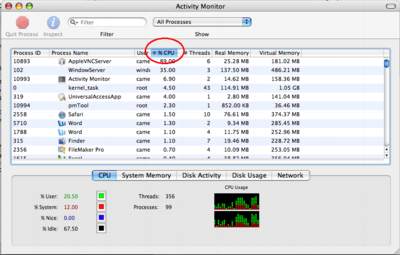
- Look for any application that has taken over the CPU:
If any process is taking more than 70% of the CPU, as shown above, verify if the process is needed. If not, quit the process by selecting the process and clicking the Quit button in the upper left corner of the window to regain CPU process control. This can lead to longer battery runtime.
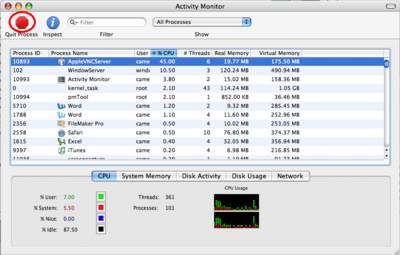
Apple Portables: Tips for maximizing your battery charge
You can take some easy steps to prolong the charge
of your Apple portable's battery.
Here are some simple settings and steps you can take
to get the most out of your MacBook, MacBook Pro,
MacBook Air, iBook or PowerBook battery.
Optimize your battery settings in Energy Saver
preferences
- From the Apple menu, choose System Preferences.
- From the View menu, choose Energy Saver.
- Click Show Details.
- Choose Battery or Battery Power from the "Settings for" pop-up menu.
- Choose Longest or Better Battery Life from the Optimize Energy Settings pop-up menu.
These settings will put the hard disk to sleep whenever possible and reduce the computer's microprocessor performance in order to maximize its battery life. If you are using processor-intensive applications, you may wish to change these settings so the microprocessor performance is no longer reduced.
Set your screen brightness to the lowest comfortable level
Press the F1 (dimmer) and F2 (brighter) keys to dim the screen until the brightness is as low as possible and the screen is still comfortable to look at.
Turn off unused features and technologies.
Just as you would turn off the lights in an unoccupied room, turning off unused features and technologies can help maximize your battery life, too. Here are a few suggestions:
- Eject CDs and DVDs you're no longer using. Every so often, the optical drive spins up to read CDs or DVDs. This consumes a small amount of power.
- Disconnect peripherals when you're not using them. Connected peripherals, such as printers and digital cameras, can draw power from your battery even when you're not using them.
- Shut down any runaway applications.
If you're not in a location where you need to use AirPort or Bluetooth, you can turn them off to save power.
To turn off AirPort:
- From the Apple menu, choose System Preferences.
- From the View menu, choose Network.
- From the Show selection, choose Network Port Configuration.
- Uncheck Airport from the list.
- Click Apply Now.
To turn off Bluetooth in Mac OS X 10.2 or later:
- From the Apple menu, choose System Preferences.
- From the View menu, choose Bluetooth.
- Click the Settings tab.
- Click Turn Bluetooth Off.
Determining Battery Cycle Count
This tip describes how Mac users with portable computers running Mac OS X 10.4.x or later can determine the number of cycles on a battery.
- Open Apple System Profiler (Choose About this Mac from the Apple menu and then click on the More Info button).
- Click Power in the Contents list (under the Hardware section as seen below).
- Cycle Count is listed under the Battery
Information section.
Notes
-
A properly maintained Apple notebook battery is designed to retain up to 80 percent of its original capacity after 300 full charge and discharge cycles.
-
A charge cycle means using all of the battery’s power, but that doesn’t necessarily mean a single charge. For instance, you could use your notebook for an hour or more one day, using half its power, and then recharge it fully. If you did the same thing the next day, it would count as one charge cycle, not two, so you may take several days to complete a cycle.
-
Calibrating your computer's battery for best performance
You
can calibrate your iBook, PowerBook, MacBook,
MacBook Air, or MacBook Pro computer's lithium ion
battery for best performance.
The battery has an internal microprocessor that provides an estimate of the amount of energy in the battery as it charges and discharges. The battery needs to be recalibrated from time to time to keep the onscreen battery time and percent display accurate. With all iBooks and PowerBook G4 computers except the aluminum PowerBook G4 (15-inch Double-Layer SD), you should perform this procedure when you first use your computer and then every few months thereafter.
Read More...