Creating Web Clip Widgets
L
eopard makes it easy
to create a Dashboard widget from a segment of a web
page. For example, you can capture a “new releases”
list from a media website, or the “latest posts”
field from an Internet discussion group. These Web
Clips appear, automatically updated, whenever you
open Dashboard.
Here’s an example, using www.macmusic.org,
a cool music software website. We navigated to their
home page in Safari and clicked the Web Clip button
(next to the address field).
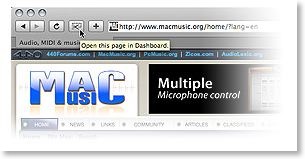
The
entire page darkens save for a bright rectangle. Drag
the rectangle from its center and edges until it
covers the segment you want to capture. Then click
Add and Safari sends your Web Clip to
Dashboard.
(If
Safari doesn’t display the Web Clip button, choose
Customize Toolbar in Safari’s View menu and add the
button to Safari’s toolbar.)
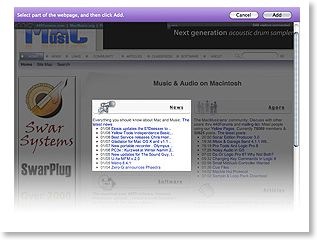
Now
the Web Clip appears as a new widget in Dashboard.
You can still edit it: Move your cursor over the
widget’s lower-right corner until a small letter i
appears. Click it to resize or reposition the
content, or customize its border using built-in
styles.