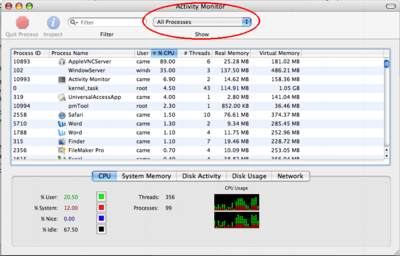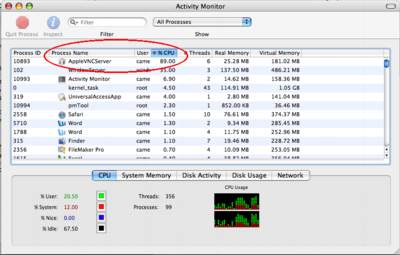How to clean your Mighty Mouse

I
f your Mighty Mouse is covered in
fingerprints or its surface has become soiled, it can
be gently wiped with a clean lint-free cloth. If
necessary, moisten the cloth using only water, making
sure not to over saturate it. Be aware that the mouse
contains electronic components that may be damaged if
water drips from the cloth into the mouse via the
seam around the scroll ball or around its underside.
The same procedure can be used to clean the scroll
ball on your Mighty Mouse if it has become discolored
or dirty. Use a clean lint-free cloth lightly
moistened with water. Wipe the ball and the
surrounding area, making sure to rotate the ball
itself to ensure complete coverage. If the scrolling
feels rough or if the scroll ball isn't scrolling up,
down, or side-to-side, hold the mouse upside-down and
roll the ball vigorously while cleaning it to help
dislodge any particles that may have collected on the
internal hardware.
For a video demonstration, click here.
Monitor and Display Adapters
To identify a monitor or display adapter, compare
it to those shown below.
Note: For some adapters, the engineering part
number is stamped on the adapter.
Retail Part Number: 922-3424
Engineering Part Number: 590-1118-A
WhereWhere Used:
PowerBook G3 Series
PowerBook G3 Series (Bronze Keyboard)
MacBook Pro: Distorted video or no video issues

I
n July 2008, NVIDIA publicly acknowledged a higher than normal failure rate for some of their graphics processors due to a packaging defect. At that same time, NVIDIA assured Apple that Mac computers with these graphics processors were not affected. However, after an Apple-led investigation, Apple has determined that some MacBook Pro computers with the NVIDIA GeForce 8600M GT graphics processor may be affected. If the NVIDIA graphics processor in your MacBook Pro has failed, or fails within two years of the original date of purchase, a repair will be done free of charge, even if your MacBook Pro is out of warranty.
What to look for:
- Distorted or scrambled video on the computer screen
- No video on the computer screen (or external display) even though the computer is on
Specific products affected:
- MacBook Pro 15-inch and 17-inch models with NVIDIA GeForce 8600M GT graphics processors
- MacBook Pro (17-Inch, 2.4GHz)
- MacBook Pro (15-Inch, 2.4/2.2GHz)
- MacBook Pro (Early 2008)
- These computers were manufactured between approximately May 2007 and September 2008
If your MacBook Pro is exhibiting any of the symptoms listed above, please take it to an Apple Retail Store or an Apple Authorized Service Provider (AASP) for evaluation, or call your local Apple Contact Center. Before visiting the Genius Bar at the Apple Retail Store, please make a reservation.
Apple is issuing refunds to customers who may have paid for repairs related to this issue. Please contact Apple for details on the refund process.
Note: If your MacBook Pro is not experiencing any of these symptoms, you do not need to contact Apple.
MacBook Pro (15-inch): Noise under the keyboard
If your MacBook Pro (15-inch) emits a high-pitched
buzzing sound, please contact AppleCare for service.
Apple Portables: Tips for maximizing your battery charge
You can take some easy steps to prolong the charge
of your Apple portable's battery.
Here are some simple settings and steps you can take
to get the most out of your MacBook, MacBook Pro,
MacBook Air, iBook or PowerBook battery.
Optimize your battery settings in Energy Saver
preferences
- From the Apple menu, choose System Preferences.
- From the View menu, choose Energy Saver.
- Click Show Details.
- Choose Battery or Battery Power from the "Settings for" pop-up menu.
- Choose Longest or Better Battery Life from the Optimize Energy Settings pop-up menu.
These settings will put the hard disk to sleep whenever possible and reduce the computer's microprocessor performance in order to maximize its battery life. If you are using processor-intensive applications, you may wish to change these settings so the microprocessor performance is no longer reduced.
Set your screen brightness to the lowest comfortable level
Press the F1 (dimmer) and F2 (brighter) keys to dim the screen until the brightness is as low as possible and the screen is still comfortable to look at.
Turn off unused features and technologies.
Just as you would turn off the lights in an unoccupied room, turning off unused features and technologies can help maximize your battery life, too. Here are a few suggestions:
- Eject CDs and DVDs you're no longer using. Every so often, the optical drive spins up to read CDs or DVDs. This consumes a small amount of power.
- Disconnect peripherals when you're not using them. Connected peripherals, such as printers and digital cameras, can draw power from your battery even when you're not using them.
- Shut down any runaway applications.
If you're not in a location where you need to use AirPort or Bluetooth, you can turn them off to save power.
To turn off AirPort:
- From the Apple menu, choose System Preferences.
- From the View menu, choose Network.
- From the Show selection, choose Network Port Configuration.
- Uncheck Airport from the list.
- Click Apply Now.
To turn off Bluetooth in Mac OS X 10.2 or later:
- From the Apple menu, choose System Preferences.
- From the View menu, choose Bluetooth.
- Click the Settings tab.
- Click Turn Bluetooth Off.
Calibrating your computer's battery for best performance
You
can calibrate your iBook, PowerBook, MacBook, MacBook
Air, or MacBook Pro computer's lithium ion battery
for best performance.
The battery has an internal microprocessor that provides an estimate of the amount of energy in the battery as it charges and discharges. The battery needs to be recalibrated from time to time to keep the onscreen battery time and percent display accurate. With all iBooks and PowerBook G4 computers except the aluminum PowerBook G4 (15-inch Double-Layer SD), you should perform this procedure when you first use your computer and then every few months thereafter.
Read More...Runaway applications can shorten battery runtime
Battery runtimes can be reduced if an application(s) has run away or taken over system processes. This can cause the processor to work overtime and consume unnecessary battery power.
- Open the Activity Monitor (Applications/Utilities).
- Select the CPU tab as shown below.
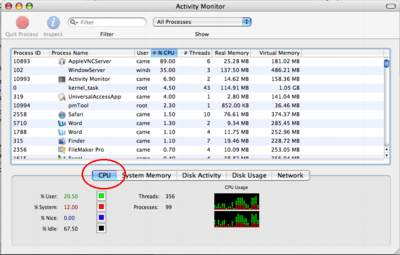
- Select All Processes in the pop-up menu:
- Select the "% CPU" column:
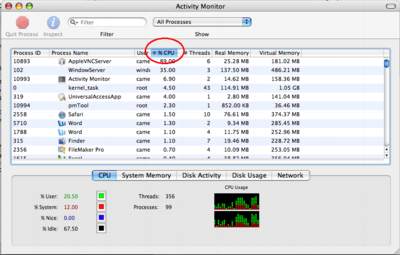
- Look for any application that has taken over the CPU:
If any process is taking more than 70% of the CPU, as shown above, verify if the process is needed. If not, quit the process by selecting the process and clicking the Quit button in the upper left corner of the window to regain CPU process control. This can lead to longer battery runtime.
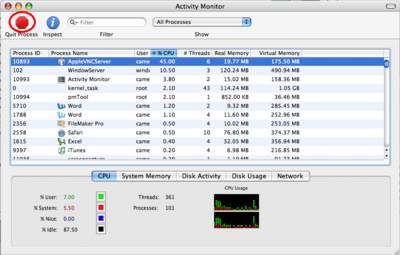
My Mac Cheat Sheet
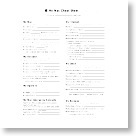
W
hether your Mac asks you for
certain information or you're seeking help from Apple
or an Apple Authorized Service Provider (AASP), there
may come a time when you need to have access to your
serial number, hardware configuration, passwords,
email server or internet access information. That's
when you discover that you've either forgotten or
misplaced this important information.
Don't worry, just refer to your Mac Cheat Sheet. To
make your Mac life a little easier, Apple has created
this handy cheat sheet to help you organize
often-asked and useful information about your Mac.
Select the PDF document link below, print it out,
fill in the fields with your information, and store
the Mac Cheat Sheet in a safe and secure place.
Download My
Mac Cheat Sheet PDF
Exchange files between InCopy and InDesign

W
hen
you work with multiple applications in a single
workflow, it is advisable to standardize on a single
file format so that you can exchange files between
the applications. In a workflow with multiple
versions of Adobe InCopy and Adobe InDesign, the
Interchange (.incx) format is often the most
appropriate format since both InDesign and InCopy can
use it. This document explains how to export stories
in Interchange (.incx) format from InCopy CS3,
InDesign CS3, InDesign CS2, and InCopy CS2 so that
content can be exchanged between them.
Read
More...
DriveSavers 1st to Offer Recovery Services for Apple iPhone
A
s Time Magazine’s "Invention of
the Year," the iPhone is the most sophisticated
communication and data management device sold today;
but, like many digital devices, irreplaceable data
can be lost if the iPhone is damaged or not
synchronized while out in the field. At risk are
digital photos, address book contacts, calendar
entries, notes and downloaded music files. Until now,
"lost data" from iPhones was considered "lost
forever." Now DriveSavers, the worldwide leader in
data recovery services, has stepped into the
spotlight to offer the most technologically advanced
data recovery service to iPhone users—the first of
its kind in the industry.
Read More...
Apple Cinema Display (30-inch DVI) compatibility with Power Mac G5 & Mac Pro
- January 09, 2008
W
hen you connect an Apple Cinema Display (30-inch DVI)
to a Power Mac G5 or Mac Pro, you may find that the
highest available resolution is 1280 x 800, even
though the optimum resolution for the display is 2560
x 1600. The maximum resolution available when this
display is connected to a single-link DVI port is
1280 x 800 - you must connect the display to a
dual-link DVI port in order to access the higher
resolutions available to the display.
If this occurs, make sure that you are using a compatible video card for the display, and are connected to a dual-link DVI port on the card. Compatible video cards must include a dual-link DVI port. Refer to the table below for video cards compatibility:
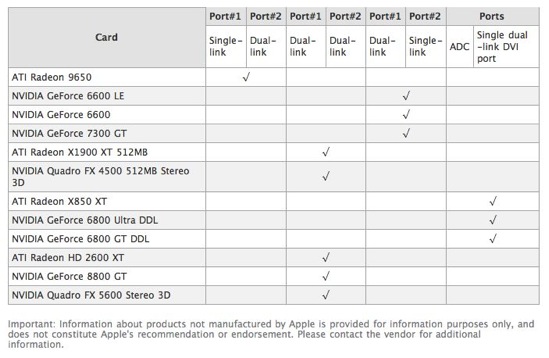
Apple Introduces New Mac Pro

CUPERTINO, California—January 8, 2008—
A
pple® today introduced the new Mac® Pro with eight
processor cores and a new system architecture that
delivers up to twice the performance of its
predecessor*. The new Mac Pro combines two of Intel’s
new 45 nanometer Quad-Core Xeon processors running up
to 3.2 GHz, powerful new graphics and up to 4TB of
internal storage to offer the ideal system for
creative professionals, 3D digital content creators
and scientists. The standard 8-core configuration
starts at just $2,799.
“The new Mac Pro is the fastest Mac we’ve ever made,” said Philip Schiller, Apple’s senior vice president of Worldwide Product Marketing. “With 3.2 GHz 8-core Xeon processing, a 1600 MHz front side bus and 800 MHz memory, the new Mac Pro uses the fastest Intel Xeon architecture on the market.” Read More...
Apple Unveils Near Final Mac OS X Leopard

WWDC 2007, SAN FRANCISCO—June 11, 2007—
A
pple® today unveiled a near final version of Mac OS® X Leopard, the sixth major release of the world’s most advanced operating system. Scheduled to ship in October, Leopard introduces over 300 new features, including a new Desktop and Dock with Stacks, an intuitive new way to organize files; an updated Finder featuring Cover Flow™ and a new way to easily browse and share files between multiple Macs; Quick Look, a new way to rapidly preview most files without opening an application; Time Machine, a new way to easily and automatically back up and restore lost files or a complete Mac®; Spaces, a powerful new feature to create groups of applications and instantly switch between them; and enhanced iChat and Mail applications, which easily allow users to communicate even more creatively. Read More...
Apple Inc. and The Beatles’ Apple Corps Ltd. Enter into New Agreement
A
pple®
Inc. and The Beatles’ company Apple Corps Ltd. are
pleased to announce the parties have entered into a
new agreement concerning the use of the name “Apple”
and apple logos which replaces their 1991 Agreement.
Under this new agreement, Apple Inc. will own all of
the trademarks related to “Apple” and will license
certain of those trademarks back to Apple Corps for
their continued use. In addition, the ongoing
trademark lawsuit between the companies will end,
with each party bearing its own legal costs, and
Apple Inc. will continue using its name and logos on
iTunes®. The terms of settlement are confidential.
Commenting on the settlement, Steve Jobs, Apple’s CEO
said, “We love the Beatles, and it has been painful
being at odds with them over these trademarks. It
feels great to resolve this in a positive manner, and
in a way that should remove the potential of further
disagreements in the future.”
Commenting on the settlement on behalf of the shareholders of Apple Corps, Neil Aspinall, manager of Apple Corps said, “It is great to put this dispute behind us and move on. The years ahead are going to be very exciting times for us. We wish Apple Inc. every success and look forward to many years of peaceful co-operation with them.”
Thoughts on Music

Steve Jobs
February 6, 2007
W
ith the stunning global success of Apple’s iPod music player and iTunes online music store, some have called for Apple to “open” the digital rights management (DRM) system that Apple uses to protect its music against theft, so that music purchased from iTunes can be played on digital devices purchased from other companies, and protected music purchased from other online music stores can play on iPods. Let’s examine the current situation and how we got here, then look at three possible alternatives for the future.
Read More...Apple gains control of critical digital download patent
A recent out-of-court settlement between Apple Computer and a Vermont-based inventor has landed Apple the rights to a prestigious software design patent that may allow the company to seek royalties on a broad spectrum of digital downloads.
Read More...Apple's New Mac Pro Blows Away The Competition
Nov. 16, 2006 By Richard Hoffman - Courtesy of InformationWeek

A
fter two weeks with one of the new Mac Pro desktops, I've got only one word: "Wow. The new Apple Mac Pro desktop is one of the best-designed, highly-performing desktops currently available at any price. Not only does it run Mac OS X and OS X applications at absolutely blazing speeds, but if you install Parallels Desktop for Mac (or Apple's Boot Camp), the Mac Pro makes a better Windows workstation than almost any other Windows desktop out there.
Read More...
Apple To Deliver Seamless iPod Integration
To Deliver Seamless iPod Integration
CUPERTINO, California - August 3,
2006 -
A
pple® today announced it has teamed up with Ford Motor Company, General Motors and Mazda to deliver seamless iPod® integration across the majority of their brands and models, making it easy for iPod users to enjoy and control their iPod's high-quality sound through their car's stereo system. With the addition of these models, more than 70 percent of 2007-model US automobiles will offer iPod integration.
Read More...